Blog
Our blog offers a window into the world of Vision Infotech, where we share expert advice, industry trends, and success stories. Stay informed and inspired with our latest posts.
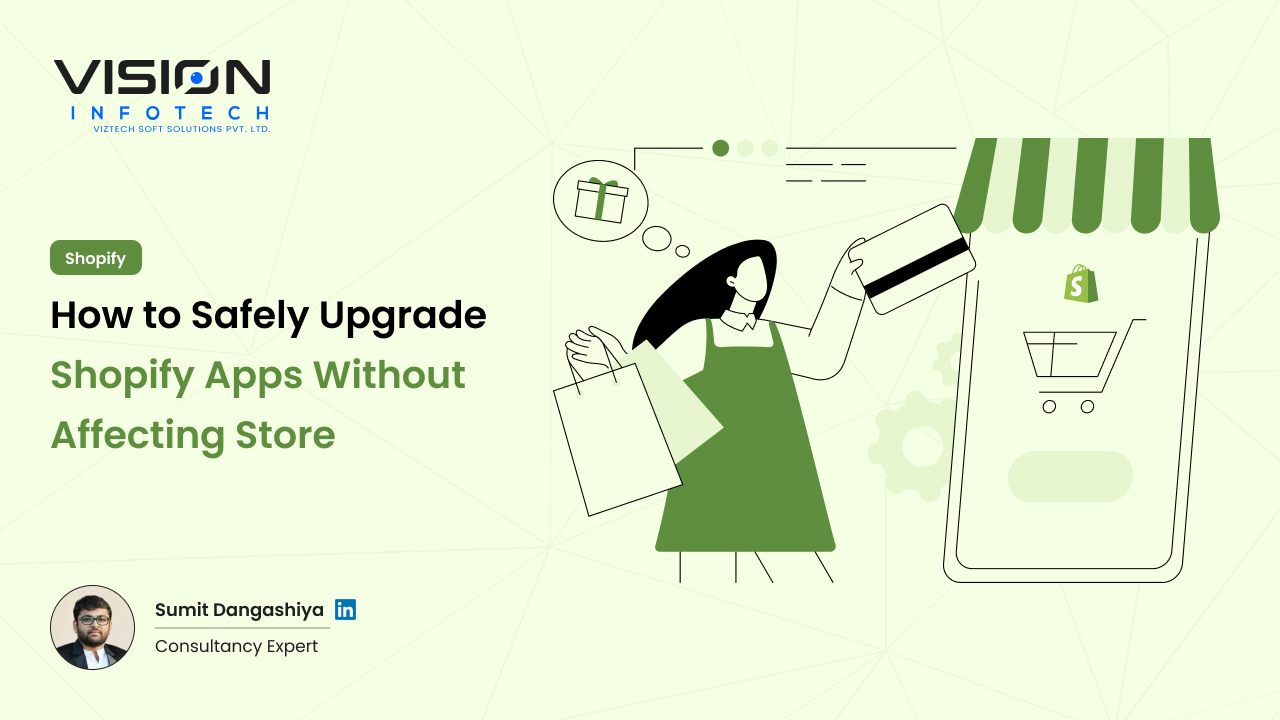
How to Safely Upgrade Shopify Apps Without Affecting Store

Sumit Dangasiya
April 4, 2025Running a successful Shopify store means always looking for ways to improve—whether it’s better speed, features, or customer experience. One of the best ways to do this is by using powerful Shopify apps. But here’s the catch: upgrading your Shopify apps carelessly can break your store.
As a Shopify consultant, I’ve seen many businesses lose sales, mess up their storefront, or even crash their entire checkout just because an app was updated without proper planning.
In this blog, I’ll walk you through the safe way to upgrade Shopify apps, so your store keeps running smoothly. Whether you’re a solo entrepreneur or managing a large e-commerce brand, these steps will help you stay in control.
Why Do Shopify Apps Need Upgrades?
Shopify app developers often release updates to:
- Fix bugs
- Add new features
- Improve performance
- Keep apps compatible with Shopify’s latest changes
Just like your smartphone apps, Shopify apps need updates too. But unlike your phone, your store handles real customers and real money, so every change needs to be done with care.
Before You Upgrade: Things to Consider
Before clicking that update button, here are a few important questions to ask:
- Is the update critical?
Not every update is urgent. If it’s just a minor feature that you don’t need, you might choose to wait. - Does it affect core functions (checkout, cart, homepage)?
If yes, you need to be extra cautious. - Are there known issues in the update?
Read user reviews, check the app’s changelog, or contact support to learn more. - Do you have a backup plan if things go wrong?
Always prepare for the worst. It’s better to be safe than sorry.
Test Updates in a Duplicate Theme or Development Store
Never update apps directly on your live store.
Here’s what to do instead:
- Go to Online Store → Themes
- Click “Actions” → “Duplicate” to create a backup of your live theme
- Test the app update on this duplicate
Alternatively, create a Shopify development store (if you’re a Shopify Partner) or use a preview theme to try out updates without affecting customers.
Backup Store Data (Even if Shopify Doesn’t Offer Full Backups)
Shopify doesn’t let you download a full backup with one click. But you can still protect your store by backing up:
- Products – Export CSV from admin
- Theme code – Download from the theme editor
- App data – Some apps let you export settings or data
Also consider using apps like Rewind or BackupMaster to automate this.
Read the App’s Release Notes
Before installing the update, check what has changed:
- Go to the app’s page in the Shopify App Store
- Scroll to “App Details” or “What’s New”
- Read the changelog or update notes
Look for changes to integrations, settings, design elements, or how the app interacts with your store.
Inform Your Team (and Customers If Needed)
If the app handles important areas like checkout, subscription management, or order tracking:
- Tell your support and marketing team
- Schedule updates during low-traffic hours
- Consider putting a banner or notice for customers during updates
Update the App and Test Thoroughly
Once you’re ready, install the update on your duplicate theme or test store.
Check:
- Does the design still look right?
- Are products, cart, and checkout working?
- Are app features loading correctly?
- Are there any JavaScript errors in the console?
Test everything on both desktop and mobile.
Push to Live Only When Confident
Once you’ve tested everything and feel confident:
- Publish the updated theme (if needed)
- Clear your store cache
- Check again on the live site
Keep monitoring your store closely for the next 24–48 hours.
Need Help With Shopify Upgrades or Custom Development?
At Vision infotech, we help Shopify store owners upgrade apps, customize features, and scale safely—without risking their storefront.
Whether you’re dealing with theme conflicts, app issues, or need help automating your upgrade process…
We’re here to make your Shopify experience smooth and stress-free.
Common Mistakes to Avoid When Upgrading Shopify Apps
Here are some of the mistakes I’ve seen store owners make—and how you can avoid them:
Updating apps during peak traffic
Always update during quiet hours (early morning or late night). You don’t want your store crashing during a sale.
Ignoring compatibility with other apps
Some app updates may conflict with others. That’s why testing in a duplicate theme is so important.
Not informing your developer
If you work with a Shopify developer or agency, always tell them before updating anything. They might have custom code that can break after an update.
Skipping post-update testing
Don’t assume everything’s fine—check! Test like a customer would: browse products, add to cart, checkout, and navigate between pages.
Tools That Help You Upgrade Safely
Here are a few tools and apps I recommend as a Shopify consultant:
- ThemeKit / GitHub Integration – Version control for Shopify themes
- Rewind Backups – Automatic store backups
- Shopify CLI – For developers managing custom apps or themes
- Lighthouse / GTmetrix – Test speed and performance after updates
These tools make the update process safer and more predictable.
Final Thoughts
Shopify apps can make your store more powerful—but only if they’re handled wisely. An upgrade should never be rushed. With the right process, you can safely update apps without hurting performance, breaking your layout, or losing customers.
As Sumit Dangashiya, I’ve helped brands upgrade their Shopify experience without disruption. Whether you need advice, development help, or a full-service partner—we’re here to support your growth.
Let’s Make Your Shopify Store Stronger
If you’re unsure about upgrading apps, or want expert support for your Shopify store, don’t take chances.
Contact our Shopify store development team today for a free consultation.
We’ll make sure every change you make pushes your business forward—safely.
Read Also:- Best Shopify Hosting Providers 2025: Compare Features & Pricing
Schedule your FREE session today!
Book your FREE Consultation Meeting with a Vision Consulting expert.
Table of contents
Get In Touch With Us
Join Our Team
Your Benefits :
- Client Oriented
- Competent
- Transparent
- Independent
- Result - Driven
- Problem Solving
What Happens Next?
- We Schedule a Call at Your Convenience.
- We Do a Discovery and Consulting Metting.
- We Prepare a Proposal.
Industries
Services
Hire Developer
Technology

