Blog
Our blog offers a window into the world of Vision Infotech, where we share expert advice, industry trends, and success stories. Stay informed and inspired with our latest posts.
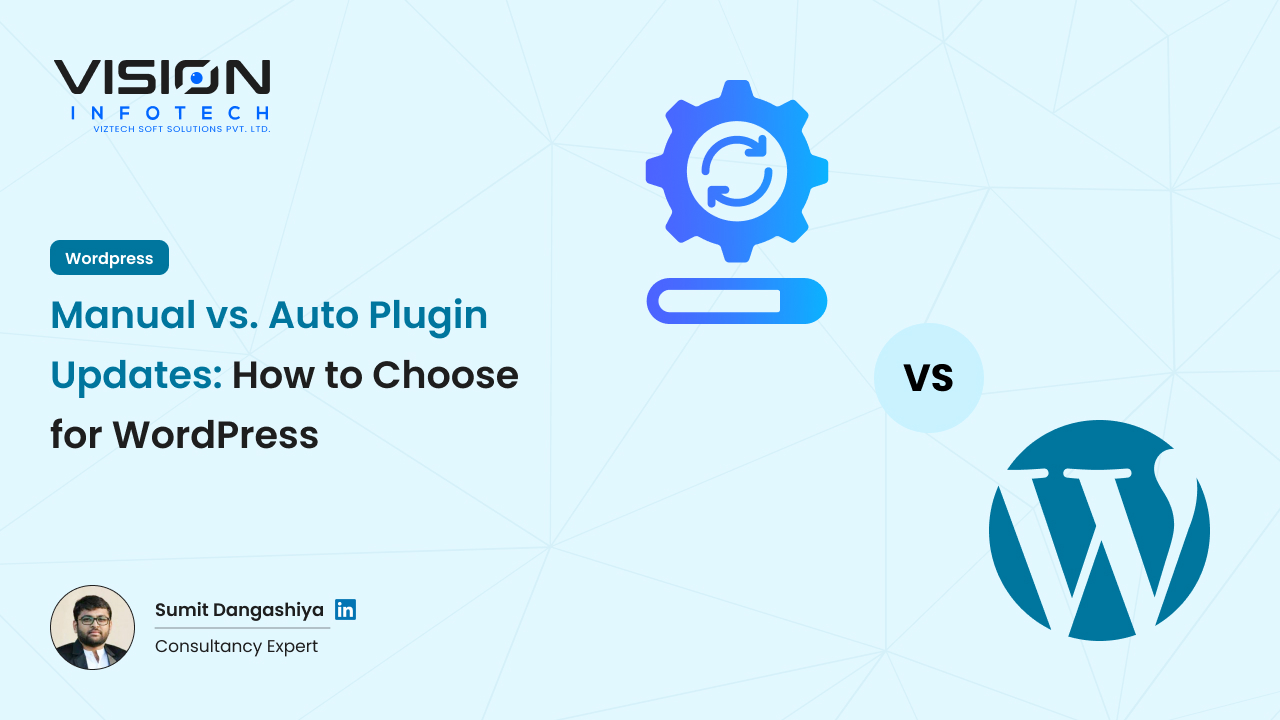
Manual vs. Auto Plugin Updates: How to Choose for WordPress

Sumit Dangasiya
April 4, 2025If you run a WordPress website, you already know how important plugins are. They help you add features, improve performance, and secure your site. But what happens when it’s time to update those plugins?
Should you update them manually or let WordPress auto-update them? Both methods have pros and cons—and choosing the right one can help keep your site safe and working smoothly.
In this blog, we’ll explain the differences between manual and automatic plugin updates, and help you decide what’s best for your WordPress site.
What Are WordPress Plugins?
WordPress plugins are like small apps or tools you install on your website to add features. For example, some plugins help with SEO, contact forms, security, backups, or even online payments.
Plugins need to be updated regularly to:
- Fix bugs
- Add new features
- Stay compatible with new WordPress versions
- Patch security issues
Updating plugins is very important—but how you do it makes a difference.
What Is Auto Plugin Updating?
Since WordPress 5.5, you can enable auto-updates for plugins directly in your dashboard.
When you turn on auto-updates:
- WordPress will automatically install new plugin versions as they’re released.
- You don’t have to do anything—just sit back and relax.
Benefits of Auto Plugin Updates
- Saves Time
- You don’t need to check and update plugins manually every week.
- You don’t need to check and update plugins manually every week.
- Better Security
- If a plugin has a security bug, auto-updates can fix it quickly before hackers find it.
- If a plugin has a security bug, auto-updates can fix it quickly before hackers find it.
- No Technical Skills Needed
- Even beginners can keep their plugins up to date without touching any code.
- Even beginners can keep their plugins up to date without touching any code.
- Always Running the Latest Features
- Your plugins stay current with the latest improvements.
- Your plugins stay current with the latest improvements.
Risks of Auto Plugin Updates
- Site May Break
- If a plugin update isn’t compatible with your theme or another plugin, it can cause errors or even crash your site.
- If a plugin update isn’t compatible with your theme or another plugin, it can cause errors or even crash your site.
- No Testing Before Update
- Auto-updates happen in the background. If something breaks, you won’t know until you check manually.
- Auto-updates happen in the background. If something breaks, you won’t know until you check manually.
- Updates at Random Times
- You can’t control exactly when the update happens, which may affect site performance during high-traffic times.
- You can’t control exactly when the update happens, which may affect site performance during high-traffic times.
What Is Manual Plugin Updating?
Manual updating means you log into your WordPress dashboard, see which plugins have updates available, and choose to update them yourself.
This gives you full control over what gets updated and when.
Benefits of Manual Plugin Updates
- Full Control
- You decide which plugins to update, and when to update them.
- You decide which plugins to update, and when to update them.
- You Can Test Before Updating
- You can test the update on a staging site to make sure nothing breaks.
- You can test the update on a staging site to make sure nothing breaks.
- Avoid Compatibility Issues
- If you see a plugin might cause problems (based on other user reviews or changelogs), you can wait.
- If you see a plugin might cause problems (based on other user reviews or changelogs), you can wait.
- Backup Before You Update
- You can create a backup of your website before updating anything.
- You can create a backup of your website before updating anything.
Drawbacks of Manual Updates
- Time-Consuming
- If you have many plugins, it takes time to check and update them all regularly.
- If you have many plugins, it takes time to check and update them all regularly.
- Easy to Forget
- You may forget to update a plugin, and that can lead to security problems.
- You may forget to update a plugin, and that can lead to security problems.
- Needs Some Technical Knowledge
- If something goes wrong after the update, you’ll need to fix it yourself or ask for help.
- If something goes wrong after the update, you’ll need to fix it yourself or ask for help.
How to Decide: Manual or Auto?
Choosing between manual and auto plugin updates depends on your website type, your skills, and how often you check your site.
Here’s a breakdown to help you decide:
Choose Auto Plugin Updates If:
- You run a small personal blog or a simple business site
- You don’t have time to check plugins every week
- You don’t use too many custom plugins
- You want to stay secure without worrying about the details
Choose Manual Plugin Updates If:
- You run a complex site, WooCommerce store, or custom theme
- You want to test changes before they go live
- You’re working with a developer or agency
- You have custom-coded functionality that may break
Best Practice: Use a Mix of Both
The best approach for many WordPress users is a mix of auto and manual updates.
Here’s how:
Enable Auto-Updates for:
- Well-known, trusted plugins (like Yoast SEO, WPForms, or Jetpack)
- Security plugins that need to stay updated
- Small utility plugins that don’t affect design or checkout
Keep Manual Updates for:
- WooCommerce or payment-related plugins
- Page builder plugins (like Elementor or WPBakery)
- Custom plugins created for your business
Pro Tips for Safe Plugin Updating
- Backup Before Updating
Use a plugin like UpdraftPlus or BlogVault to take regular backups.
- Use a Staging Site
Test updates on a staging site before going live. Many hosts (like SiteGround, WP Engine) offer this.
- Check Plugin Changelogs
Before updating manually, look at the plugin’s changelog to see what’s new.
- Don’t Update During Peak Traffic
Avoid updating your site during the hours when most of your visitors are online.
- Use Maintenance Mode When Needed
Put your site in maintenance mode during big updates to avoid user disruption.
How to Enable or Disable Auto Plugin Updates
To Enable Auto-Updates:
- Go to Plugins > Installed Plugins
- Next to each plugin, click “Enable auto-updates”
To Turn Off Auto-Updates:
- Go to the same page
- Click “Disable auto-updates” for the plugins you want to control manually
Final Thoughts
Keeping your plugins updated is crucial for your WordPress site’s health, security, and speed. Whether you choose auto or manual updates, make sure you have a plan that fits your needs.
For most users, a combination of both is the safest choice—auto-update trusted plugins, and manually update critical ones after testing.
Need help managing your WordPress plugins development or handling plugin updates safely? Consider reaching out to a professional who can monitor, test, and update everything for you—so you can focus on growing your business.
Read Also:- Top WordPress Hosting Providers for 2025: Best Picks & Features
Schedule your FREE session today!
Book your FREE Consultation Meeting with a Vision Consulting expert.
Table of contents
Get In Touch With Us
Join Our Team
Your Benefits :
- Client Oriented
- Competent
- Transparent
- Independent
- Result - Driven
- Problem Solving
What Happens Next?
- We Schedule a Call at Your Convenience.
- We Do a Discovery and Consulting Metting.
- We Prepare a Proposal.
Industries
Services
Hire Developer
Technology

